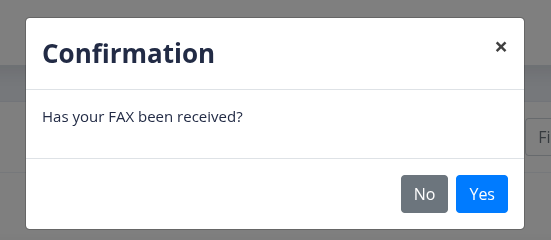Guide For How Hipaa Compliance/Encryption and Retention works in ICTFax
How Admin can Enable Encryption for Tenant?
- Login into ICTFax portal via Admin access
- Select the main menu “Administration” from navigation.
- Select the sub menu “Tenants” under main menu and click on it
- Click on the Add Tenant button from top left side of the Tenant list page
- page opens, admin will enter the required information and also will enable the encryption permission for the tenant.

How Encryption works in ICTFax?
When the Admin enables encryption permissions for a tenant, encryption will be applied to all fax documents associated with that tenant and its users.
ICTFax uses the admin’s account credentials and a randomly generated token to encrypt fax documents. If the admin later changes the account information or password, the system will no longer be able to decrypt previously encrypted faxes, rendering those documents unreadable.
All fax documents are securely stored in encrypted format on the server. Only authorized users within the same tenant can access and download their own decrypted files through the ICTFax Fax Portal. Even system administrators cannot decrypt fax files from the server or web portal interface.
For instance, if User_1 and User_2 belong to the same tenant, they will not be able to view each other’s documents. While an admin can download documents belonging to any user, attempting to open them will result in an error, as the content remains encrypted and inaccessible without the original credentials.
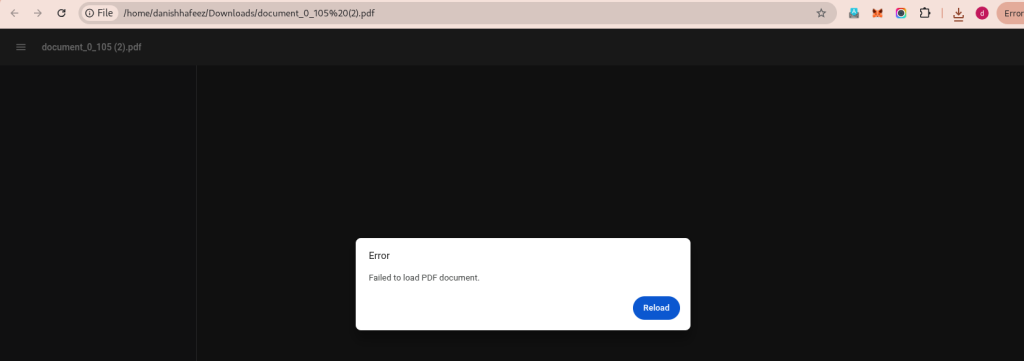
How Admin can Enable Retention for Tenant?
- Login into ICTFax portal via Admin access
- Select the main menu “Administration” from navigation.
- Select the sub menu “Tenants” under main menu and click on it
- Click on the Add Tenant button from top left side of the Tenant list page
- page opens, admin will enter the required information and also will enable the retention permission for the tenant.
- Admin will assign the minimum & maximum retention days and click on save button to apply the changes.
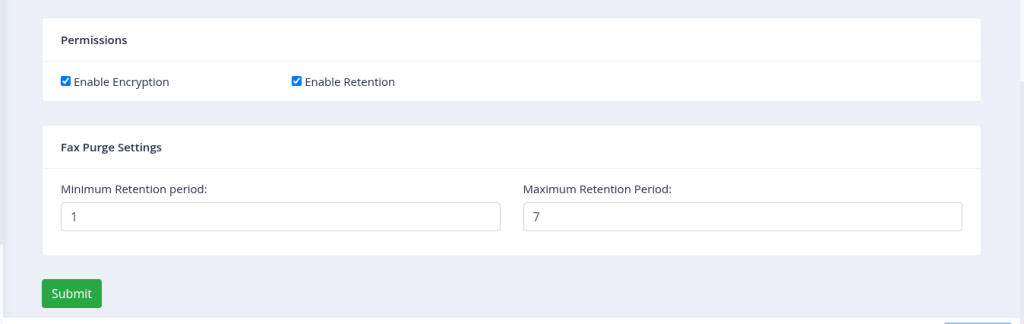
How tenant can set the retention days?
The administrator sets the retention limit for each tenant, and the tenant can also set the number of days within the allowed limit.
- Login into ICTFax portal via tenant access
- Select the main menu “Administration” from navigation.
- Select the sub menu “Fax Setting” under main menu and click on it.
- Page opens, tenant will set the retention days from drop down those allocated by admin.
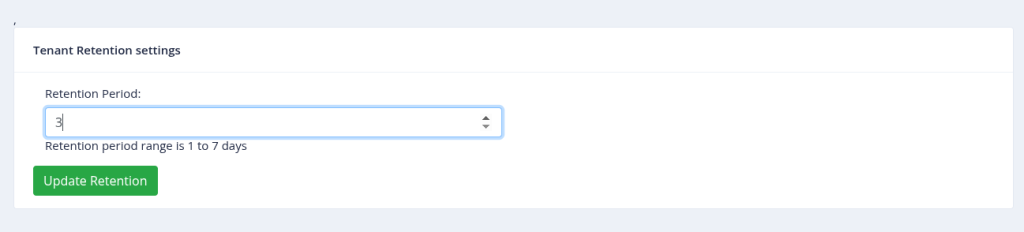
How Retention works in ICTFax
The administrator can define a retention period for each tenant by setting minimum and maximum day limits. Within these limits, the tenant is allowed to configure their own retention period in days.
A cron job automatically checks the creation date of each tenant’s fax records from the database and compares it with their configured retention period. If a fax record is older than the defined retention period, it will be automatically deleted by the system.
For example, as shown in the image, if a tenant sets the retention period to 3 days, the system will detect this setting and automatically delete the tenant’s and their users’ fax records after 3 days.
If a tenant has not configured a specific retention period, the cron job will default to the maximum retention period set by the administrator and delete records accordingly.
Note:
For inbound faxes, when a user downloads a document, the system will prompt with a confirmation popup asking whether to delete the document. If the user clicks the Delete button, the fax document and its record will be permanently removed.